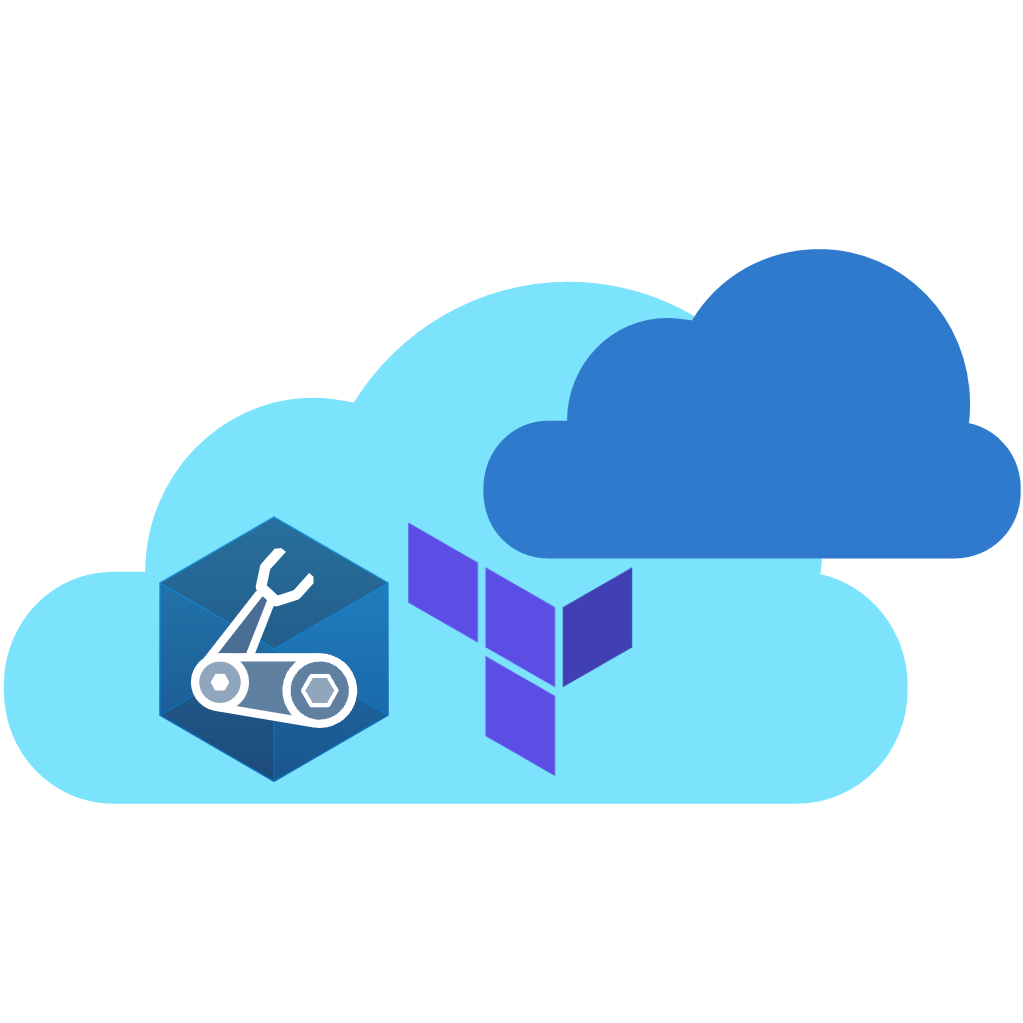Bicep Contribution Flow
flowchart TD A(1. Setup your Azure test environment) click A "/Azure-Verified-Modules/contributing/bicep/bicep-contribution-flow/#1-setup-your-azure-test-environment" B(2. Fork the module source repository) click B "/Azure-Verified-Modules/contributing/bicep/bicep-contribution-flow/#2-fork-the-module-source-repository" C(3. Configure CI environment
For module tests) click C "/Azure-Verified-Modules/contributing/bicep/bicep-contribution-flow/#3-configure-your-ci-environment" D(4. Implementing your contribution
Refer to Gitflow Diagram below) click D "/Azure-Verified-Modules/contributing/bicep/bicep-contribution-flow/#4-implement-your-contribution" E{5. Workflow test
completed
successfully?} click E "/Azure-Verified-Modules/contributing/bicep/bicep-contribution-flow/#5-createupdate-and-run-tests" F(6. Create a pull request to the upstream repository) click F "/Azure-Verified-Modules/contributing/bicep/bicep-contribution-flow/#6-create-a-pull-request-to-the-public-bicep-registry" A --> B B --> C C --> D D --> E E -->|yes|F E -->|no|D
The GitFlow process outlined here introduces a central anchor branch. This branch should be treated as if it were a protected branch. It serves to synchronize the forked repository with the original upstream repository. The use of the anchor branch is designed to give contributors the flexibility to work on several modules simultaneous.
%%{init: { 'logLevel': 'debug', 'gitGraph': {'rotateCommitLabel': false}} }%%
gitGraph LR:
commit id:"Fork Repo"
branch anchor
checkout anchor
commit id:"Sync Upstream/main" type: HIGHLIGHT
branch avm-type-provider-resource-workflow
checkout avm-type-provider-resource-workflow
commit id:"Add Workflow File for Resource/Pattern"
branch avm-type-provider-resource
checkout main
merge avm-type-provider-resource-workflow id: "merge workflow for GitHub Actions Testing" type: HIGHLIGHT
checkout avm-type-provider-resource
commit id:"Init"
commit id:"Patch 1"
commit id:"Patch 2"
checkout main
merge avm-type-provider-resource
When implementing the GitFlow process as described, it is advisable to configure the local clone with a remote for the upstream repository. This will enable the Git CLI and local IDE to merge changes directly from the upstream repository. Using GitHub Desktop, this is configured automatically when cloning the forked repository via the application.
Each time in the following sections we refer to ‘your xyz’, it is an indicator that you have to change something in your own environment.
AVM tests the deployments in an Azure subscription. To do so, it requires a service principal with access to it.
In this first step, make sure you
- Have/create an Azure Active Directory Service Principal with at least
Contributor&User Access Administratorpermissions on the Management-Group/Subscription you want to test the modules in. You might find the following links useful: - Note down the following pieces of information
- Application (Client) ID
- Service Principal Object ID (not the object ID of the application)
- Service Principal Secret (password)
- Tenant ID
- Subscription ID
- Parent Management Group ID
Bicep AVM Modules (both Resource and Pattern modules) will be homed in the Azure/bicep-registry-modules repository and live within an avm directory that will be located at the root of the repository, as per SNFR19.
Module owners are expected to fork the Azure/bicep-registry-modules repository and work on a branch from within their fork, before then creating a Pull Request (PR) back into the Azure/bicep-registry-modules repository’s main branch.
To do so, simply navigate to the Public Bicep Registry repository, select the 'Fork' button to the top right of the UI, select where the fork should be created (i.e., the owning organization) and finally click ‘Create fork’.
To configure the forked CI environment you have to perform several steps:
To use the environment’s pipelines you should use the information you gathered during the Azure setup to set up the following repository secrets:
| Secret Name | Example | Description |
|---|---|---|
ARM_MGMTGROUP_ID | 11111111-1111-1111-1111-111111111111 | The group ID of the management group to test-deploy modules in. Is needed for resources that are deployed to the management group scope. |
ARM_SUBSCRIPTION_ID | 22222222-2222-2222-2222-222222222222 | The ID of the subscription to test-deploy modules in. Is needed for resources that are deployed to the subscription scope. |
ARM_TENANT_ID | 33333333-3333-3333-3333-333333333333 | The tenant ID of the Azure Active Directory tenant to test-deploy modules in. Is needed for resources that are deployed to the tenant scope. |
AZURE_CREDENTIALS | {"clientId": "44444444-4444-4444-4444-444444444444", "clientSecret": "<placeholder>", "subscriptionId": "22222222-2222-2222-2222-222222222222", "tenantId": "33333333-3333-3333-3333-333333333333" } | The login credentials of the deployment principal used to log into the target Azure environment to test in. The format is described here. For more information, see the [Special case: AZURE_CREDENTIALS] note below. |
TOKEN_NAMEPREFIX | cntso | Required. A short (3-5 character length), unique string that should be included in any deployment to Azure. Usually, AVM Bicep test cases require this value to ensure no two contributors deploy resources with the same name - which is especially important for resources that require a globally unique name (e.g., Key Vault). These characters will be used as part of each resource’s name during deployment. For more information, see the [Special case: TOKEN_NAMEPREFIX] note below. |
This secret represent the service connection to Azure, and its value is a compressed JSON object that must match the following format:
{"clientId": "<client_id>", "clientSecret": "<client_secret>", "subscriptionId": "<subscriptionId>", "tenantId": "<tenant_id>" }Make sure you create this object as one continuous string as shown above - using the information you collected during Step 1. Failing to format the secret as above, causes GitHub to consider each line of the JSON object as a separate secret string. If you’re interested, you can find more information about this object here.
To lower the barrier to entry and allow users to easily define their own naming conventions, we introduced a default ’name prefix’ for all deployed resources.
This prefix is only used by the CI environment you validate your modules in, and doesn’t affect the naming of any resources you deploy as part of any multi-module solutions (applications/workloads) based on the modules.
Each pipeline in AVM deploying resources uses a logic that automatically replaces “tokens” (i.e., placeholders) in any module test file. These tokens are, for example, included in the resources names (e.g.
'name: kvlt-${namePrefix}'). Tokens are stored as repository secrets to facilitate maintenance.
Finally, ‘GitHub Actions’ are disabled by default and hence, must be enabled first.
To do so, perform the following steps:
Navigate to the
Actionstab on the top of the repository page.Next, select ‘
I understand my workflows, go ahead and enable them’.

To let the workflow engine publish their results into your repository, you have to enable the read / write access for the GitHub actions.
Navigate to the
Settingstab on the top of your repository page.Within the section
Code and automationclick onActionsandGeneralMake sure to enable
Read and write permissions

Once you enabled the GitHub actions, your workflows will behave as they do in the upstream repository. This includes a scheduled trigger to continuously check that all modules are working and compliant with the latest tests. However, testing all modules can incur substantial costs with the target subscription. Therefore, we recommend disabling all workflows of modules you are not working on. To make this as easy as possible, we created a workflow that disables/enables workflows based on a selected toggle & naming pattern. For more information on how to use this workflow, please refer to the corresponding documentation.
To implement your contribution, we kindly ask you to first review the shared & Bicep-specific specifications and composition guidelines in particular to make sure your contribution complies with the repository’s design and principles.
If you’re working on a new module, we’d also ask you to create its corresponding workflow file. Each module has its own file, but only differs in very few details, such as its triggers and pipeline variables. As a result, you can either copy & update any other module workflow file (starting with 'avm.[res|ptn].') or leverage the following template:
After any change to a module and before running tests, we highly recommend running the Set-AVMModule utility to update all module files that are auto-generated (e.g., themain.json&readme.mdfiles).
Before opening a Pull Request to the Bicep Public Registry, ensure your module is ready for publishing, by validating that it meets all the Testing Specifications as per SNFR1, SNFR2, SNFR3, SNFR4, SNFR5, SNFR6, SNFR7.
For example, to meet SNFR2, ensure the updated module is deployable against a testing Azure subscription and compliant with the intended configuration.
Depending on the type of contribution you implemented (for example, a new resource module feature) we would kindly ask you to also update the e2e test run by the pipeline. For a new parameter this could mean to either add its usage to an existing test file, or to add an entirely new test as per BCPRMNFR1.
Once the contribution is implemented and the changes are pushed to your forked repository, we kindly ask you to validate your updates in your own cloud environment before requesting to merge them to the main repo. Test your code leveraging the forked AVM CI environment you configured before
In case your contribution involves changes to a module, you can also optionally leverage the Validate module locally utility to validate the updated module from your local host before validating it through its pipeline.
As per BCPRMNFR1, a resource module must contain a minimum set of deployment test cases, while for pattern modules there is no restriction on the naming each deployment test must have.
In either case, you’re free to implement any additional, meaningful test that you see fit. Each test is implemented in its own test folder, containing at least a main.test.bicep and optionally any amount of extra deployment files that you may require (e.g., to deploy dependencies using a dependencies.bicep that you reference in the test template file).
To get started implementing your test in the main.test.bicep file, we recommend the following guidelines:
As per BCPNFR13, each
main.test.bicepfile should implement metadata to render the test more meaningful in the documentationThe
main.test.bicepfile should deploy any immediate dependencies (e.g., a resource group, if required) and invoke the module’s main template while providing all parameters for a given test scenario.Parameters
Each file should define a parameter
serviceShort. This parameter should be unique to this file (i.e, no two test files should share the same) as it is injected into all resource deployments, making them unique too and account for corresponding requirements.As a reference you can create a identifier by combining a substring of the resource type and test scenario (e.g., in case of a Linux Virtual Machine Deployment:
vmlin).For the substring, we recommend to take the first character and subsequent ‘first’ character from the resource type identifier and combine them into one string. Following you can find a few examples for reference:
db-for-postgre-sql/flexible-serverwith a test folderdefaultcould be:dfpsfsdefstorage/storage-accountwith a test folderwaf-alignedcould be:ssawaf
💡 If the combination of the
servicesShortwith the rest of a resource name becomes too long, it may be necessary to bend the above recommendations and shorten the name. This can especially happen when deploying resources such as Virtual Machines or Storage Accounts that only allow comparatively short names.
If the module deploys a resource-group-level resource, the template should further have a
resourceGroupNameparameter and subsequent resource deployment. As a reference for the default name you can usedep-<namePrefix><providerNamespace>.<resourceType>-${serviceShort}-rg.Each file should also provide a
locationparameter that may default to the deployments default location
It is recommended to define all major resource names in the
main.test.bicepfile as it makes later maintenance easier. To implement this, make sure to pass all resource names to any referenced module (including any resource deployed in thedependencies.bicep).Further, for any test file (including the
dependencies.bicepfile), the usage of variables should be reduced to the absolute minimum. In other words: You should only use variables if you must use them in more than one place. The idea is to keep the test files as simple as possibleReferences to dependencies should be implemented using resource references in combination with outputs. In other words: You should not hardcode any references into the module template’s deployment. Instead use references such as
nestedDependencies.outputs.managedIdentityPrincipalIdAs per BCPNFR12 you must use the headermodule testDeployment '../.*main.bicep' =when invoking the module’s template.
Dependency file (dependencies.bicep) guidelines:
The
dependencies.bicepshould optionally be used if any additional dependencies must be deployed into a nested scope (e.g. into a deployed Resource Group).Note that you can reuse many of the assets implemented in other modules. For example, there are many recurring implementations for Managed Identities, Key Vaults, Virtual Network deployments, etc.
A special case to point out is the implementation of Key Vaults that require purge protection (for example, for Customer Managed Keys). As this implies that we cannot fully clean up a test deployment, it is recommended to generate a new name for this resource upon each pipeline run using the output of the
utcNow()function at the time.
There are a number of additional scripts and utilities available here that may be of use to module owners/contributors. These contain both scripts and Bicep templates that you can re-use in your test files (e.g., to deploy standadized dependencies, or to generate keys using deployment scripts).
Example: Certificate creation script
If you need a Deployment Script to set additional non-template resources up (for example certificates/files, etc.), we recommend to store it as a file in the shared avm/utilities/e2e-template-assets/scripts folder and load it using the template function loadTextContent() (for example: scriptContent: loadTextContent('../../../../../../utilities/e2e-template-assets/scripts/New-SSHKey.ps1')). This approach makes it easier to test & validate the logic and further allows reusing the same logic across multiple test cases.
Example: Diagnostic Settings dependencies
To test the numerous diagnostic settings targets (Log Analytics Workspace, Storage Account, Event Hub, etc.) the AVM core team have provided a dependencies .bicep file to help create all these pre-requisite targets that will be needed during test runs.
Finally, once you are satisfied with your contribution and validated it, open a PR for the module owners or core team to review. Make sure you:
Provide a meaningful title in the form of feat:
<module name>to align with the Semantic PR Check.Provide a meaningful description.
Follow instructions you find in the PR template.
If applicable (i.e., a module is created/updated), please reference the badge status of your pipeline run. This badge will show the reviewer that the code changes were successfully validated & tested in your environment. To create a badge, first select the three dots (
...) at the top right of the pipeline, and then chose theCreate status badgeoption.
In the opening pop-up, you first need to select your branch and then click on the
Copy status badge Markdown
If you’re the sole owner of the module, the AVM core team must review and approve the PR. To indicate that your PR needs the core team’s attention, apply the “Needs: Core Team 🧞” label on it!